Am I crazy(Yes)! Formatted columns in Essbase? What am I talking about, we know you format your data in the front end, why would I do it in Essbase. That is a good question and brings up the topic of this post. This is one of those items I put into the category of “Little used features of Essbase” an ever evolving presentation I give at various events. What I am talking about is Format strings that became available with Essbase 11.1. Lots of people jumped on the Text and Date measures bandwagon and that are in use a lot now but few if any have implemented format strings and they can be very useful.
How about taking a date stored in Essbase and returning it as a formatted date in the format you want, or taking a numerical value and returning it as text. Wait you say, I can do that in a text list. Well you can sort of, but formatted text gives you more flexibility. For example , I can tell the format string that if the value of a column is between 0 and 28.5 then return the text “Bad”, if the value is greater than 28.5 and less than 80.3 return “Good” and if it is greater than that return “Great”. Text lists have distinct integer values and can’t do that without some manipulation.
Using one of the examples in the Tech reference
http://docs.oracle.com/cd/E12825_01/epm.111/esb_techref/frameset.htm?mdx_cellvalue.htm
I took Sample.Basic and enabled Typed Measures
I then went into the Variance % measure and added the following format string:
MdxFormat(
CASE
WHEN CellValue() <= 5 THEN "Low"
WHEN CellValue() <= 10 THEN "Medium"
WHEN CellValue() <= 15 THEN "High"
ELSE "Very High"
END
)
So what does the output look like? For help in checking the values, I added a member named Variance % Unformatted. You can see I now have text in my report that will change as the data does and does not require the results to be integer values.
There are a lot of possible uses for this to create more customized reporting. I should note that this is only possible with Smart View as the Add-in does not support the text output.
Now that I have expanded your horizons, explore the possibilities

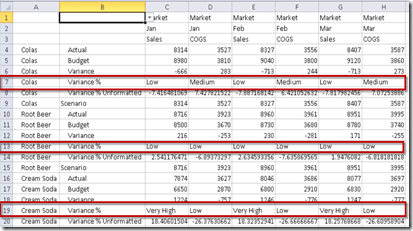



No comments:
Post a Comment